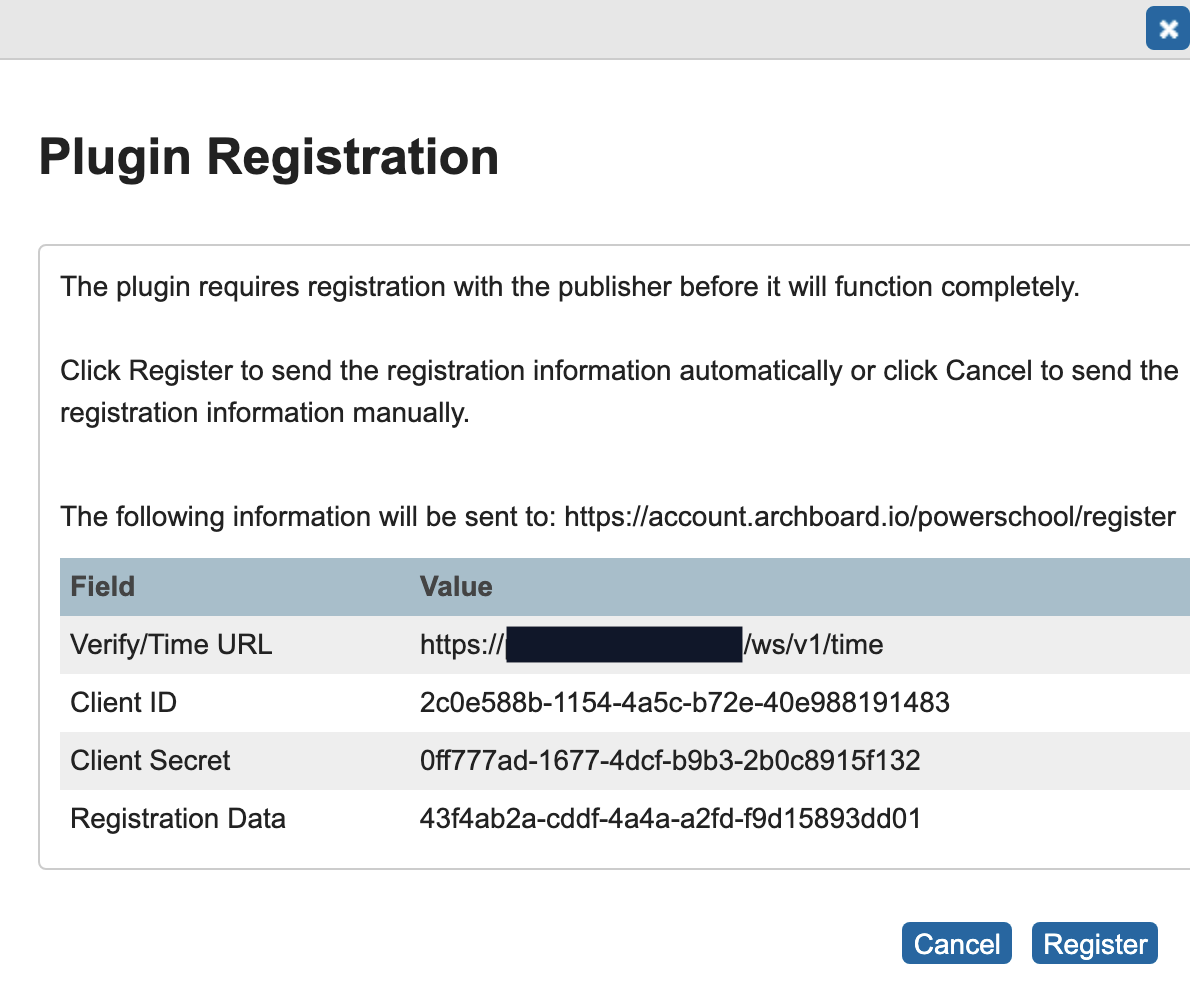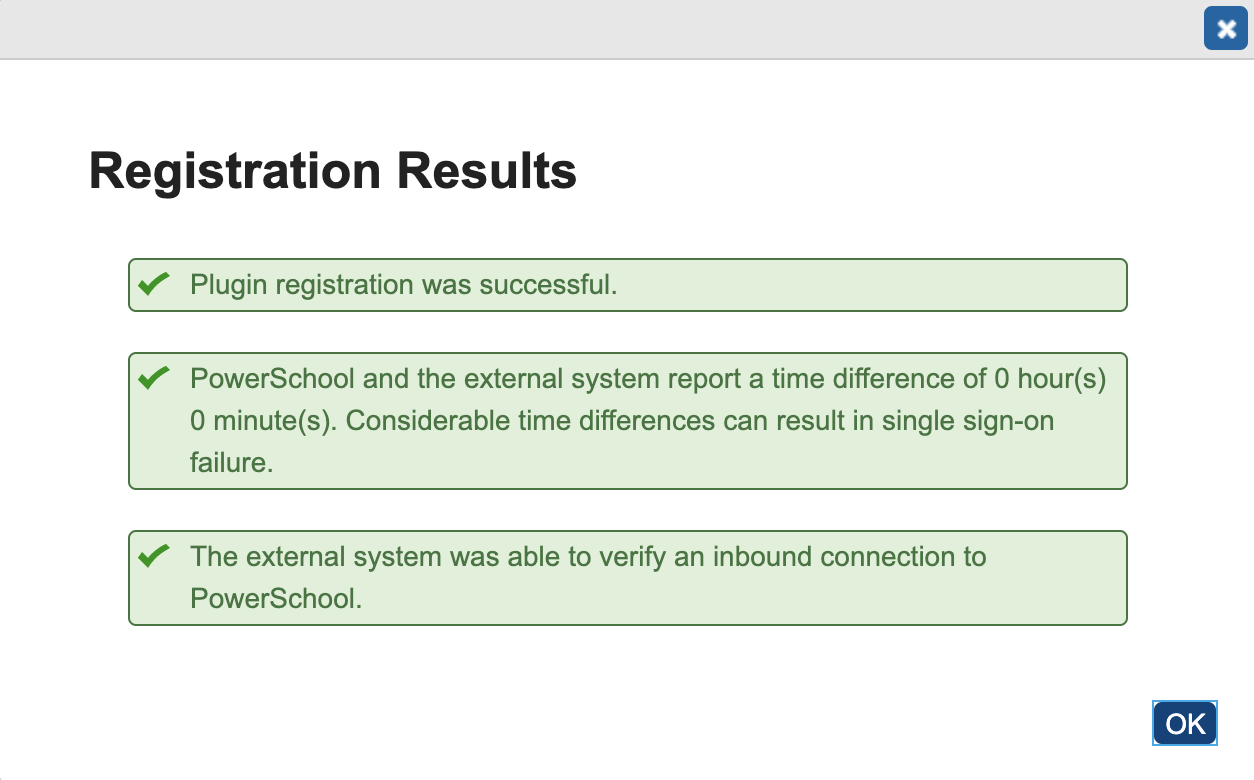PowerSchool plugin installation
Installing a plugin in PowerSchool can be a little hard to find if you’re not familiar with it.
Navigate to your PowerSchool’s Plugin Management Dashboard. After logging in, go to System (under Setup on the left) > System Settings > Plugin Management Configuration. You can get there directly by going to
https://<your-url>/admin/pluginconsole/plugInConsole.action.Towards the top of the page, click the “Install” button and upload the Tidal PTC plugin. If you need to download the plugin you can click the button above.
Once the plugin has been installed you will be prompted to register the plugin. The Registration Data should match your license. Click the “Register” button to complete registration of the plugin.
After a moment, you will receive confirmation that the plugin has been registered successfully. Close the dialog box, find “Tidal PTC” in the list of plugins and make sure the Enabled checkbox is checked.