Translator Management
Depending on your school’s demographics, translators may be necessary to accommodate guardians whose native language is different than the one spoken in your school. Tidal PTC supports the ability for guardians to request translators when they reserve time slots. The first step in integrating translators into Tidal PTC is to configure your languages in school settings.
The translators page has details about the state of translator requests and bookings. The top of the page has a snapshot of the slots that have requested translators and the number of requests that have been assigned or unassigned. Below those stats shows the requests by language.
Creating translators
To manage and assign translators, first you must create the translators. Once a translator has been created they can be assigned to the reserved time slots who have requested translators. To create a translator, click the “Add Translator” button. It will bring up a dialog box to add their name, email and assign the language they will be translating. Once translators have been created, you can view the requested translators on the calendar.
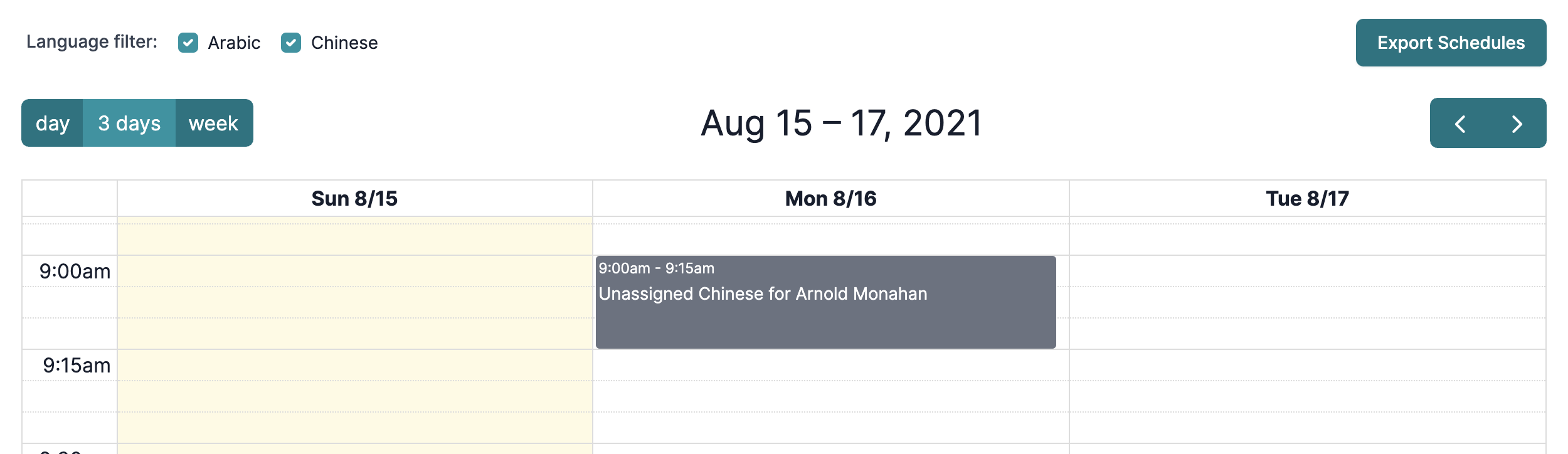
You can filter the time slots by the requested language to make it easier to assign time slots. There is also a button to export all the time slots as an Excel file.
Assigning translators
You can assign a translator by clicking on a time slot to bring up the assignment dialog box. You can view the details about the time slot, download an .isc file and assign the time slot to a translator.
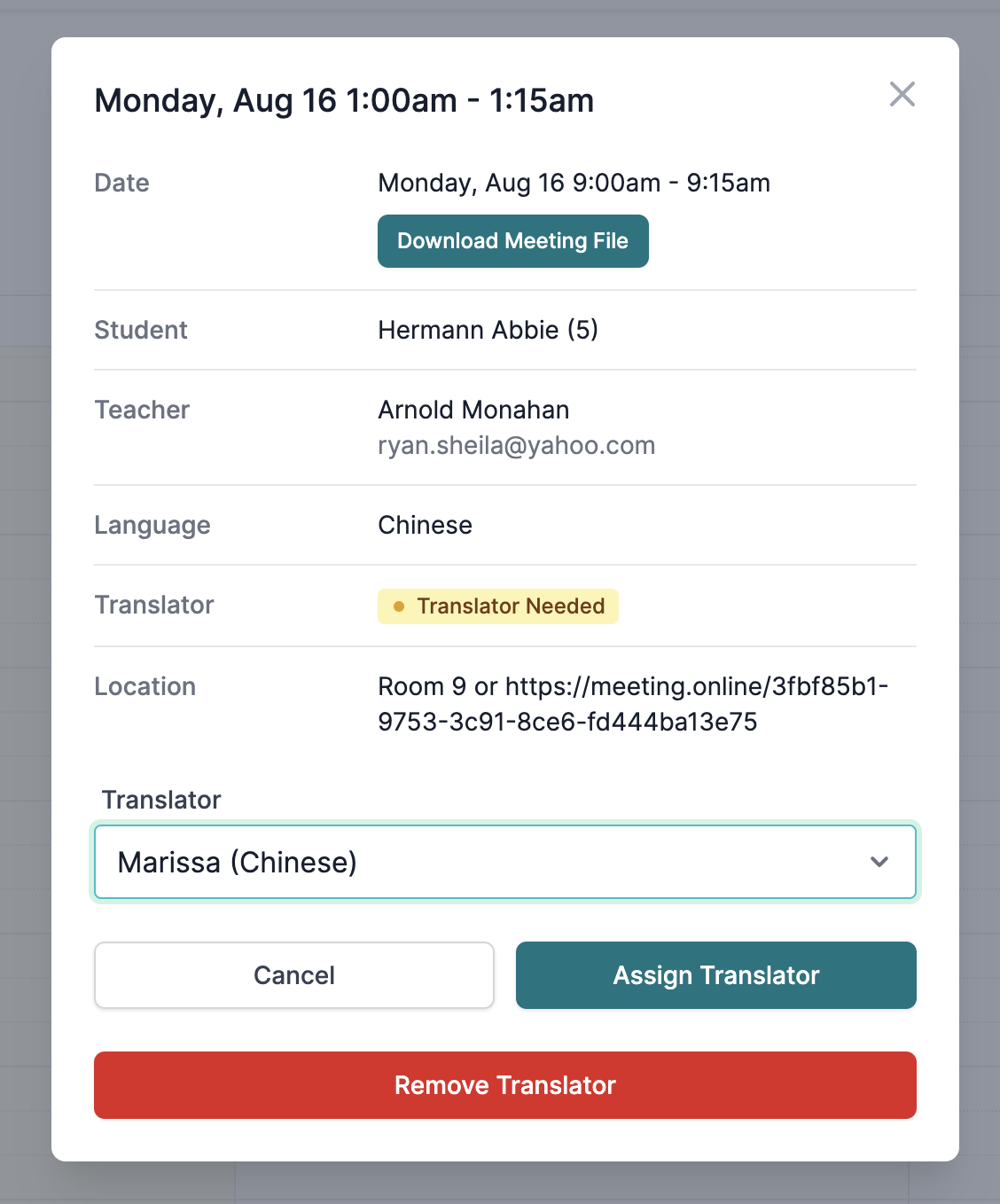
Clicking the “Assign Translator” button will save the assignment for the time slot.